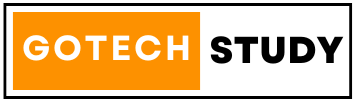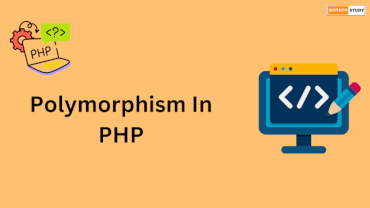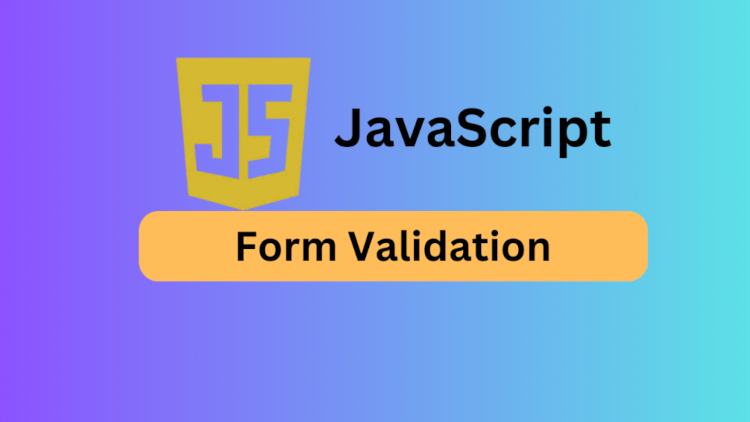
Form validation is an important part of every website. It guarantees that before submission, user input is accurate, comprehensive, and formatted correctly. JavaScript is essential for client-side form validation since it enhances user experience and offers instant feedback. In this article, we will learn about JavaScript form validation with the help of examples.
Why Use JavaScript for Form Validation?
JavaScript validation offers several advantages:
- Improved User Experience: Users receive instant feedback without waiting for a server response.
- Reduced Server Load: Prevents invalid data from being sent to the server, reducing unnecessary processing.
- Enhanced Security: Although JavaScript validation is not foolproof, it acts as the first line of defense against invalid inputs.
Types of Form Validation
There are two primary types of form validation:
- Client-side Validation: Before form submission, when we validate to check user input is correct or not.
- Server-side Validation: Performed by the server after the form data is received.
Form Validation Important Points
All type of form related HTML tags like input, select, etc. have two important attribute named "id" & "class". When we apply validation on any form, we use "id" attribute generally. But sometimes, we also use "class" attribute for validation.
Example
<!DOCTYPE html>
<html>
<head>
<title>Form Validation</title>
<script>
function validateForm()
{
let username = document.getElementById("username").value;
if (username == "")
{
alert("Username must be filled out");
return false;
}
}
</script>
</head>
<body>
<form name="myForm" onsubmit="return validateForm()">
<div>
<label>Name</label>
<input type="text" name="username" id="username" />
</div>
<div>
<input type="submit" value="Submit">
</div>
</form>
</body>
</html>
In above example, we used an input where name attribute is "username". We have used name & id attribute is same. When we submit form; validateForm() will execute. In this function, we taken input value by using "getElementById" function. It takes input value & check, it display alert message if username will be empty.
Basic Form Validation
A simple example of validating a form with JavaScript:
<!DOCTYPE html>
<html>
<head>
<title>Form Validation</title>
<script>
function validateForm()
{
let name = document.getElementById("name").value;
let email = document.getElementById("email").value;
if (name == "")
{
alert("Name must be filled out");
return false;
}
if (email == "")
{
alert("Email must be filled out");
return false;
}
}
</script>
</head>
<body>
<form name="myForm" name="frmMyForm" id="frmMyForm" onsubmit="return validateForm()">
<div>
<label>Name</label>
<input type="text" name="name" id="name" value="" />
</div>
<div>
<label>Email</label>
<input type="email" name="email" id="email" value="" />
</div>
<input type="submit" value="Submit">
</form>
</body>
</html>
Also read about JavaScript Events
Advanced JavaScript Form Validation Techniques
1. Checking for Empty Fields
To ensure all required fields are filled:
Example
function isEmpty(field)
{
return field.value.trim() === "";
}
2. Validating Email Format
A simple way to check if an email address is valid:
Example
function isValidEmail(email)
{
let regex = /^[^\s@]+@[^\s@]+\.[^\s@]+$/;
return regex.test(email);
}
3. Password Strength Validation
function isValidPassword(password)
{
return password.length >= 8;
}
4. Checking for Numeric Values
To ensure a field contains only numbers:
Example
function isNumeric(value)
{
return !isNaN(value);
}
Real-world Form Validation Example
<!DOCTYPE html>
<html>
<head>
<title>Advanced Form Validation</title>
<script>
function validateForm()
{
let name = document.getElementById("name").value;
let email = document.getElementById("email").value;
let password = document.getElementById("password").value;
if (name.trim() === "")
{
alert("Name cannot be empty");
return false;
}
if (!isValidEmail(email))
{
alert("Invalid email format");
return false;
}
if (!isValidPassword(password))
{
alert("Password must be at least 8 characters long");
return false;
}
return true;
}
function isValidEmail(email)
{
let regex = /^[^\s@]+@[^\s@]+\.[^\s@]+$/;
return regex.test(email);
}
function isValidPassword(password)
{
return password.length >= 8;
}
</script>
</head>
<body>
<form action="" name="frmValidation" id="frmValidation" onsubmit="return validateForm()">
<div>
<label>Name</label>
<input type="text" name="name" id="name" value="" />
</div>
<div>
<label>Email</label>
<input type="text" name="email" id="email" value="" />
</div>
<div>
<label>Password</label>
<input type="password" name="password" id="password" value="" />
</div>
<input type="submit" value="Submit">
</form>
</body>
</html>
Best Practices for JavaScript Form Validation
- Use HTML5 Validation Attributes: Use required, pattern, and min-length where possible.
- Combine Client-Side and Server-Side Validation: JavaScript validation is for user experience, but server-side validation is essential for security.
- Provide Clear Error Messages: Users should understand what needs to be fixed.
- Use Regular Expressions for Pattern Matching: Validate inputs such as emails and phone numbers with regex.
- Avoid Blocking Form Submission with JavaScript Alone: Always have a fallback server-side check.
Conclusion
Validation of JavaScript forms is necessary to enhance user experience and guarantee accurate data submission. Web forms can be made strong and easy to use by utilizing best practices, sophisticated checks, and basic validation mechanisms. For security and dependability, always use server-side validation in addition to JavaScript validation.